like this, where you want to display ads. Many users may not like this widget because of manual works. So to get ride from that you can use this automatic affiliate ad display widget. Even now you can display any widget in the middle of Blog Post. This widget has several features, those are as follows: Display ads at the middle of the Blog Post. You don't have to manually put code. This will automatically search the place to display ads. You can display multiple ad units. Any widget like related post widget can be display at the middle of the Blog posts. You can easily remove the widget. Sounds great! I hope you are pretty excited to integrate this widget in your Blogger site. So let's proceed to the tutorial. Please take a backup of your Blogger template before proceed. After that go through the below steps-by-steps walk through. One of the widely accepted and effective strategy of increasing your revenue from adsense display ad is to experiment with ads placement in different positions of page. One such location is middle of the post, which may increase the chances of noticing your ads and user engagement.
There are two methods of adding display ads in middle of any post in WordPress site.1.Adding Adsense Code using pluginThis method requires small coding but don’t be afraid as you can do it easily even if you don’t know anything about PHP or coding. There are two ways adding code to middle of your post, you can choose anyone of it –a) By editing Single.php- Login to your WordPress dashboard
- Goto Appearance (at left sidebar) -> Editor
- Open single.php file (at right sidebar)
- Replace < ?php the_content(); ?> with following code
< ?php
$content = apply_filters('the_content', $post->post_content);
$content = explode (' ', $content);
$halfway_mark = ceil(count($content) / 2);
$first_half_content = implode(' ', array_slice($content, 0, $halfway_mark));
$second_half_content = implode(' ', array_slice($content, $halfway_mark));
echo $first_half_content.'...'; echo 'YOUR ADSENSE CODE OR OTHER ADDS CODE LINK HERE';
echo $second_half_content;
?>
- Replace YOUR ADSENSE CODE OR OTHER ADDS CODE LINK HERE with your own Adsense or any ads code.
- Save and check your blog post to see if it works.
b) By editing functions.php- Login to your WordPress dashboard
- Goto Appearance (at left sidebar) -> Editor
- Open functions.php file (at right sidebar)
- Copy and paste following codes in functions.php
function inject_ad_text_after_n_chars($content) {
// only do this if post is longer than 1000 characters
$enable_length = 1000;
// insert after the first after 500 characters
$after_character = 500;
if (is_single() && strlen($content) > $enable_length) {
$before_content = substr($content, 0, $after_character);
$after_content = substr($content, $after_character);
$after_content = explode('', $after_content);
$text = '
';
array_splice($after_content, 1, 0, $text);
$after_content = implode('', $after_content);
return $before_content . $after_content;
}
else {
return $content;
}
}
add_filter('the_content', 'inject_ad_text_after_n_chars');
- After adding the above code replace with your own Adsense or any ads code.
- Save and check your blog post to see if it works.
2.Adding Adsense code with the help of plugin
You can also add Adsense display ads by using free WordPress plugin. There are many ad manager plugins. You can try any one. Here are some that I found useful and easy to use.If you liked this article, then feel free to share it with your friends on Facebookbecause at RedSome we believe, sharing is caring.
Is not simple as 123 you need basic knowledge of Editing blogger templates. if you are ready to start here are the steps you need to follow step by step, and at the end you will see that the AdSense ads you define will start showing automatically inside all of your blogger posts.- Visit blogger.com and click the blog you want to add AdSense code inside, On the left side You will see different types you need to go to a tab called ‘template. Once you clicked on that, you can see a short display showing your blog live now just beneath it click on the button that says edit HTML.
- Now open Search tool by Pressing Ctrl + F and then Type
Now you need to replace the above code with below code.- Now you need to open this link in new tab and copy all code and paste this code on Notepad temporarily, open your Adsense Dashboard and choose which ad you want to display inside all blogger posts automatically and copy the ad code.
- Next, convert the AdSense ad code in using Ad Converter. (Parsing makes AdSense code XML accepting one.) Now open the notepad and replace the “Paste Parsed Adsense Code Here” text line with you converted AdSense ad code;
Now I have styled the widget using few lines of CSS code, so you might want to change it according to your blog design.You can change the position of Adsense ad code by changing the value in Red color in above code. [ 0,s.length/2) ]Final words.like this, where you want to display ads. Many users may not like this widget because of manual works. So to get ride from that you can use this automatic affiliate ad display widget. Even now you can display any widget in the middle of Blog Post. This widget has several features, those are as follows: Display ads at the middle of the Blog Post. You don't have to manually put code. This will automatically search the place to display ads. You can display multiple ad units. Any widget like related post widget can be display at the middle of the Blog posts. You can easily remove the widget. Sounds great! I hope you are pretty excited to integrate this widget in your Blogger site. So let's proceed to the tutorial. Please take a backup of your Blogger template before proceed. After that go through the below steps-by-steps walk through. Using this method will not ensure you’ll see any earning spike in AdSense. Besides, it may increase the CTR (click through rate), but if you want more customization and flexibility to add Adsense codes inside your blogger post, you might want to shift to WordPress. Either way happy blogging and share you views in our new comment system.
like this, where you want to display ads. Many users may not like this widget because of manual works. So to get ride from that you can use this automatic affiliate ad display widget. Even now you can display any widget in the middle of Blog Post. This widget has several features, those are as follows: Display ads at the middle of the Blog Post. You don't have to manually put code. This will automatically search the place to display ads. You can display multiple ad units. Any widget like related post widget can be display at the middle of the Blog posts. You can easily remove the widget. Sounds great! I hope you are pretty excited to integrate this widget in your Blogger site. So let's proceed to the tutorial. Please take a backup of your Blogger template before proceed. After that go through the below steps-by-steps walk through. One of the widely accepted and effective strategy of increasing your revenue from adsense display ad is to experiment with ads placement in different positions of page. One such location is middle of the post, which may increase the chances of noticing your ads and user engagement.
There are two methods of adding display ads in middle of any post in WordPress site.
1.Adding Adsense Code using plugin
This method requires small coding but don’t be afraid as you can do it easily even if you don’t know anything about PHP or coding. There are two ways adding code to middle of your post, you can choose anyone of it –
a) By editing Single.php
- Login to your WordPress dashboard
- Goto Appearance (at left sidebar) -> Editor
- Open single.php file (at right sidebar)
- Replace < ?php the_content(); ?> with following code
< ?php
$content = apply_filters('the_content', $post->post_content);
$content = explode (' ', $content);
$halfway_mark = ceil(count($content) / 2);
$first_half_content = implode(' ', array_slice($content, 0, $halfway_mark));
$second_half_content = implode(' ', array_slice($content, $halfway_mark));
echo $first_half_content.'...'; echo 'YOUR ADSENSE CODE OR OTHER ADDS CODE LINK HERE';
echo $second_half_content;
?>
- Replace YOUR ADSENSE CODE OR OTHER ADDS CODE LINK HERE with your own Adsense or any ads code.
- Save and check your blog post to see if it works.
b) By editing functions.php
- Login to your WordPress dashboard
- Goto Appearance (at left sidebar) -> Editor
- Open functions.php file (at right sidebar)
- Copy and paste following codes in functions.php
function inject_ad_text_after_n_chars($content) {
// only do this if post is longer than 1000 characters
$enable_length = 1000;
// insert after the first after 500 characters
$after_character = 500;
if (is_single() && strlen($content) > $enable_length) {
$before_content = substr($content, 0, $after_character);
$after_content = substr($content, $after_character);
$after_content = explode('', $after_content);
$text = '
';
array_splice($after_content, 1, 0, $text);
$after_content = implode('', $after_content);
return $before_content . $after_content;
}
else {
return $content;
}
}
add_filter('the_content', 'inject_ad_text_after_n_chars');
- After adding the above code replace with your own Adsense or any ads code.
- Save and check your blog post to see if it works.
2.Adding Adsense code with the help of plugin
You can also add Adsense display ads by using free WordPress plugin. There are many ad manager plugins. You can try any one. Here are some that I found useful and easy to use.
You can also add Adsense display ads by using free WordPress plugin. There are many ad manager plugins. You can try any one. Here are some that I found useful and easy to use.
If you liked this article, then feel free to share it with your friends on Facebookbecause at RedSome we believe, sharing is caring.
Is not simple as 123 you need basic knowledge of Editing blogger templates. if you are ready to start here are the steps you need to follow step by step, and at the end you will see that the AdSense ads you define will start showing automatically inside all of your blogger posts.
- Visit blogger.com and click the blog you want to add AdSense code inside, On the left side You will see different types you need to go to a tab called ‘template. Once you clicked on that, you can see a short display showing your blog live now just beneath it click on the button that says edit HTML.

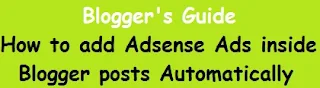
Post a Comment